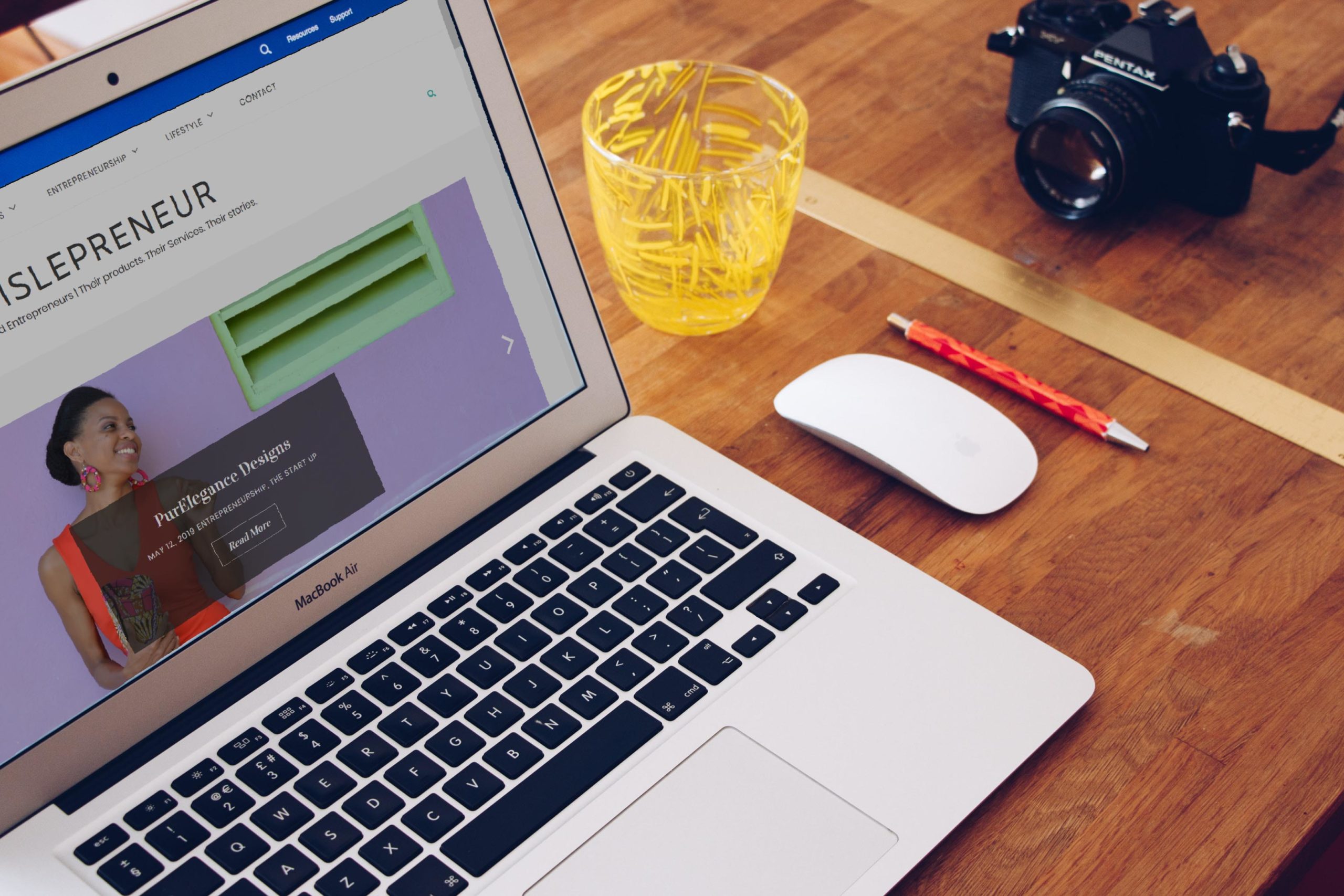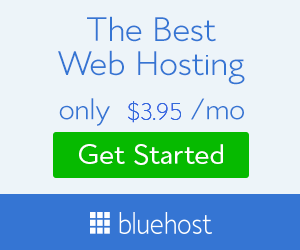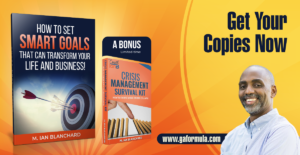This post contains affiliate links. If you purchase a product from Bluehost by clicking the links, I will receive compensation. However, all thoughts and opinions expressed are my own.
I have been creating content on Islepreneur since 2015. If you are new here, Islepreneur is a platform to promote Caribbean entrepreneurs – their products and services and a place where they can share their entrepreneurial journey. You may want to check out the rest of the site. You may find some useful content *wink*.
For the duration of my journey with Islepreneur, I have garnered a wealth of information on content creation, blogging and even how to build a website without the headache of coding or hiring extra help. It may seem like a big task, but it’s not. I’m here to help and love that I can share what I know with you.
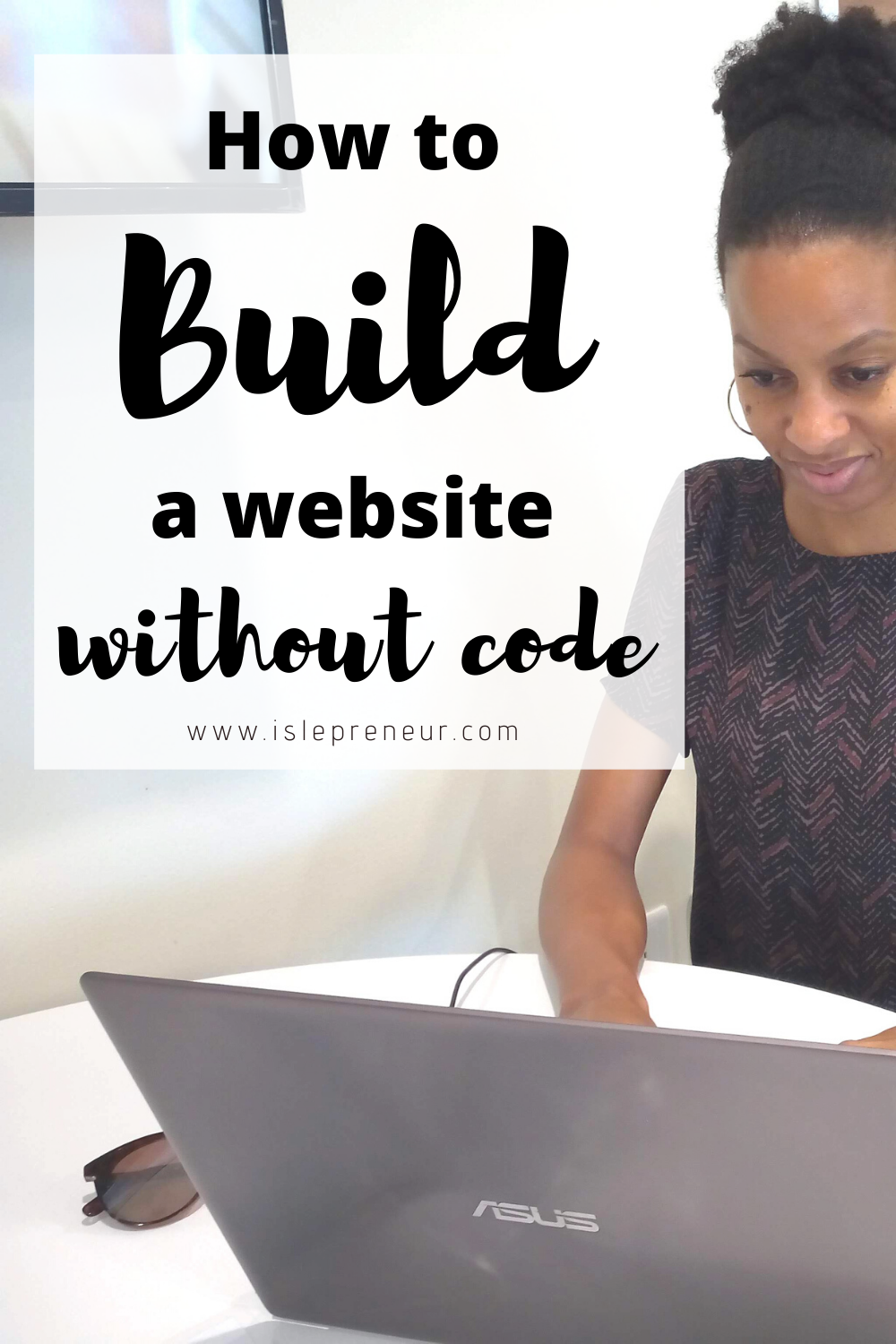
I used WordPress to build this site and use Bluehost.com as the host. I chose Bluehost after research and asking other bloggers about their experience with Bluehost in comparison to other hosting companies. There are other hosting companies which allow easy integration with WordPress, but from my experience, BLUEHOST IS A WINNER! I have had no hiccups. Their service is top notch and the agents are ALWAYS QUICK TO RESPOND when I have an issue with my site. So here’s how you can get a beautiful site using Bluehost and WordPress:
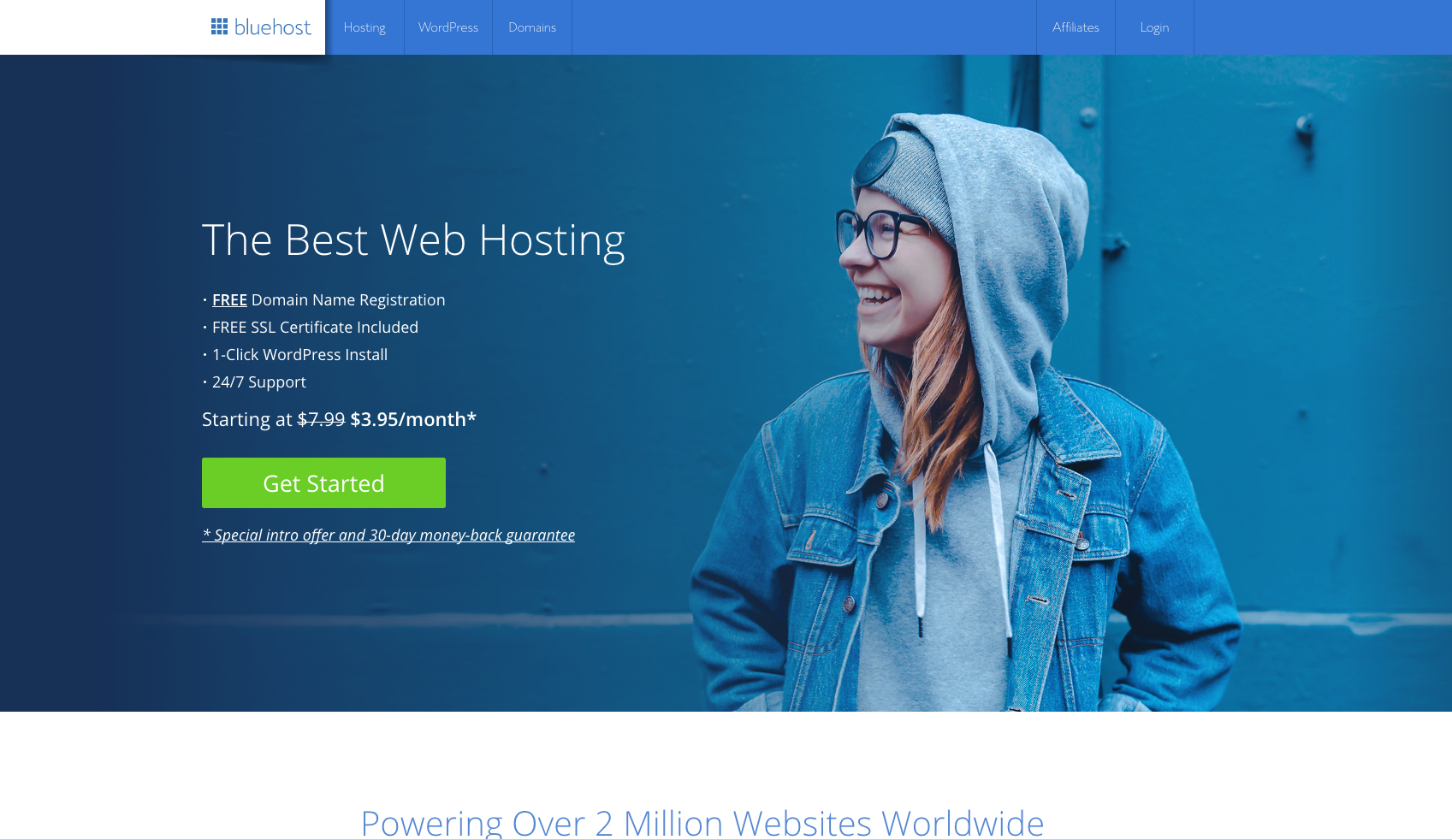
ALSO READ: 7 Things To Know Before Starting A Blog
Choose A Domain Name
First thing’s first. Choose a domain name. Even if you don’t plan on building your website right away, please secure your domain name. Do your research, pick a name that is suitable and unique for your business/blog and make that domain yours before someone else grabs it.
So first click ‘Get Started’ as shown in the pic above, then onto ‘Find A Plan’ where you choose the plan best for the website you’re going to create. If you’re like me, you can start of with the most affordable plan. Regardless the plan you choose, you will receive free hosting for one year. Cool huh?
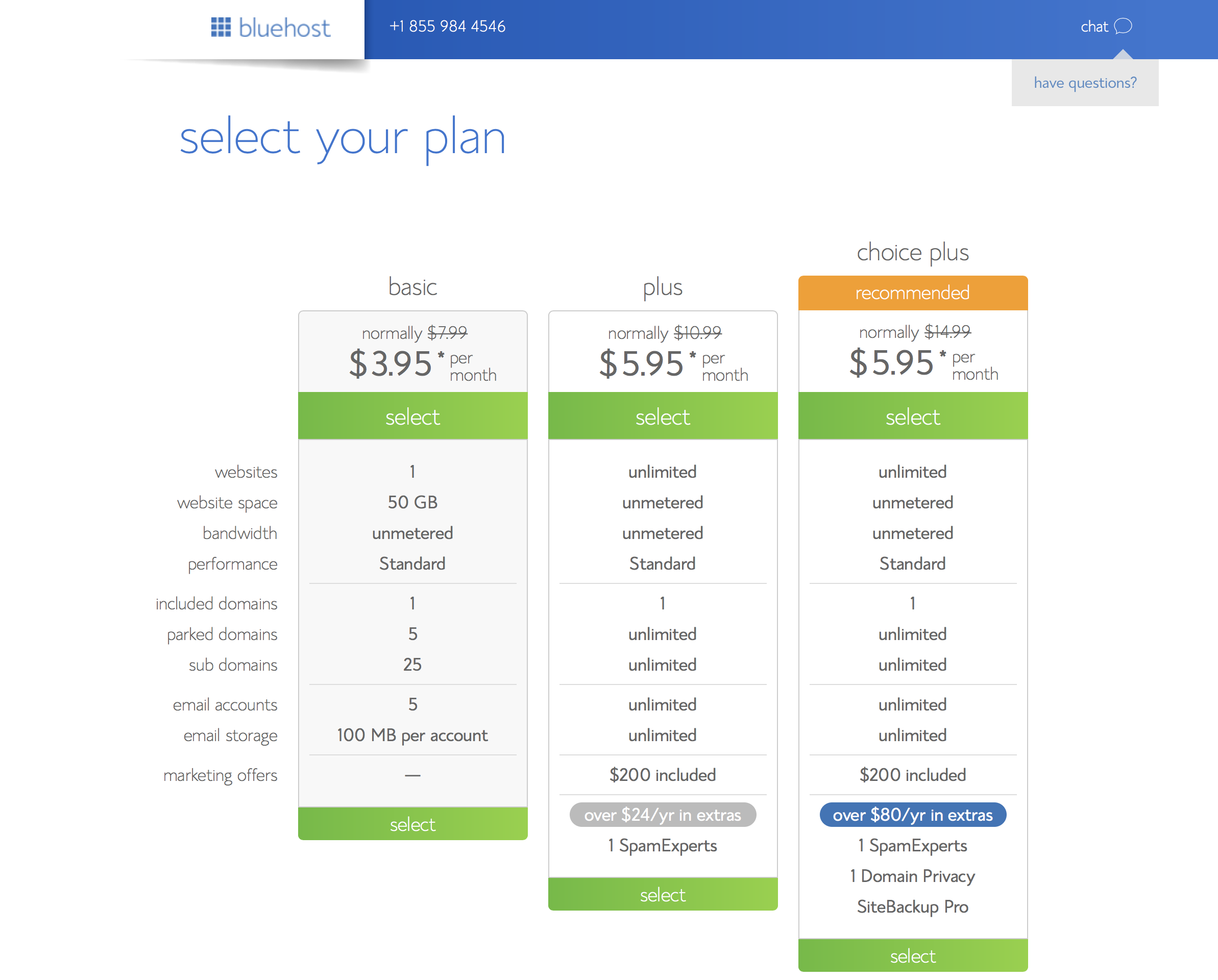
You then proceed to choose your domain name or you can skip that part until you choose one, but again, don’t wait too long to purchase your domain.
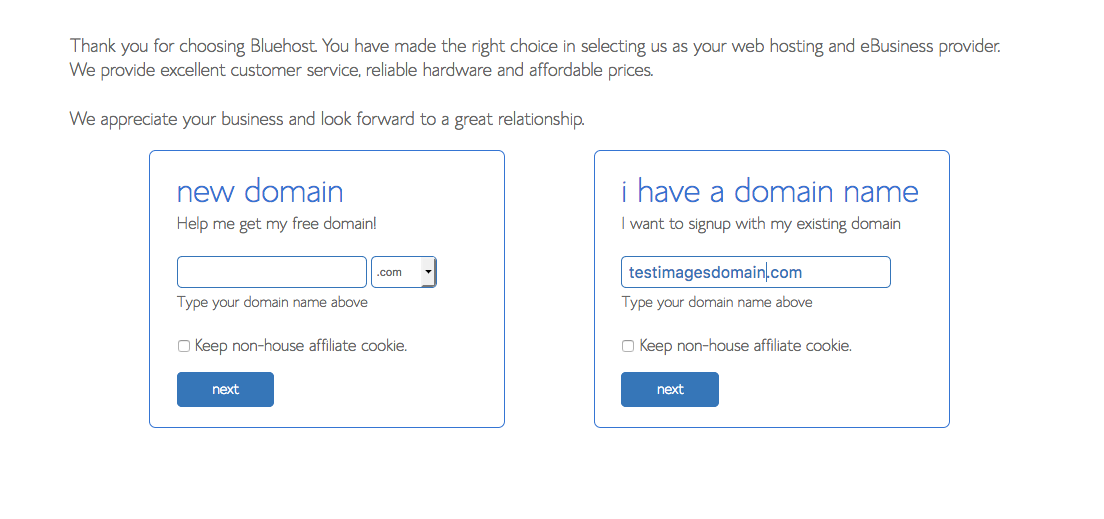
Purchase hosting or your plan
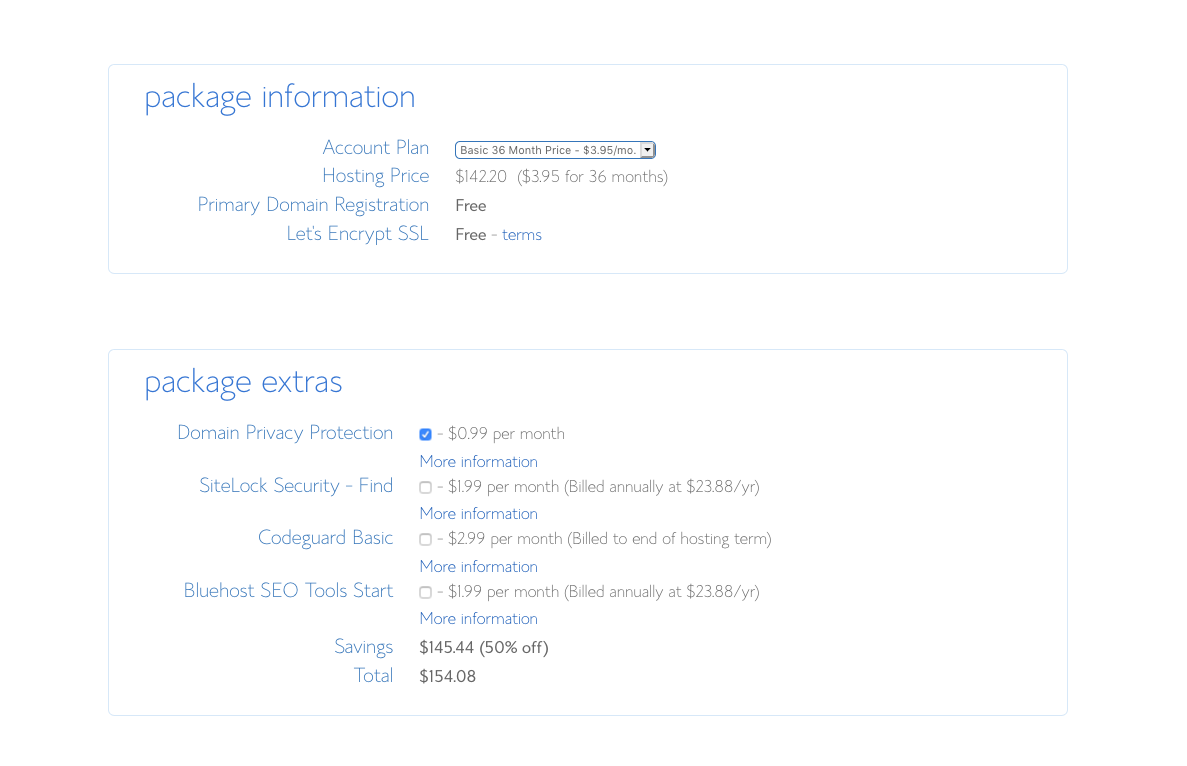
Since you’re just getting your foot wet with your website, the basic plan should work well for you. You can change your plan later when you see the need. There are three different options with the basic plan:
- $2.95/month for 36 months
- $3.95/month for 24 months
- $4.95/month for 12 months
When I signed up, I chose the plan for $4.95 since I prefer to be billed annually and its cost effective especially when you convert by $2.67. You can choose to be billed monthly as well if it is easier for you. In addition, it is not mandatory to select the add-ons/package extras under ‘Recommended for You’. You can explore your website, get a feel of WordPress and better understanding of what your business will required, and add them later on.
If you have more questions about this, I am more than willing to assist.
Connect to WordPress
The next few steps are quite simple. BlueHost guides you through the process of connecting to WordPress. The steps are real easy:
- Choose your password
- Select a theme (Choose anyone for now just to get the feel of how the dashboard works. You can change it later).
- Start building!
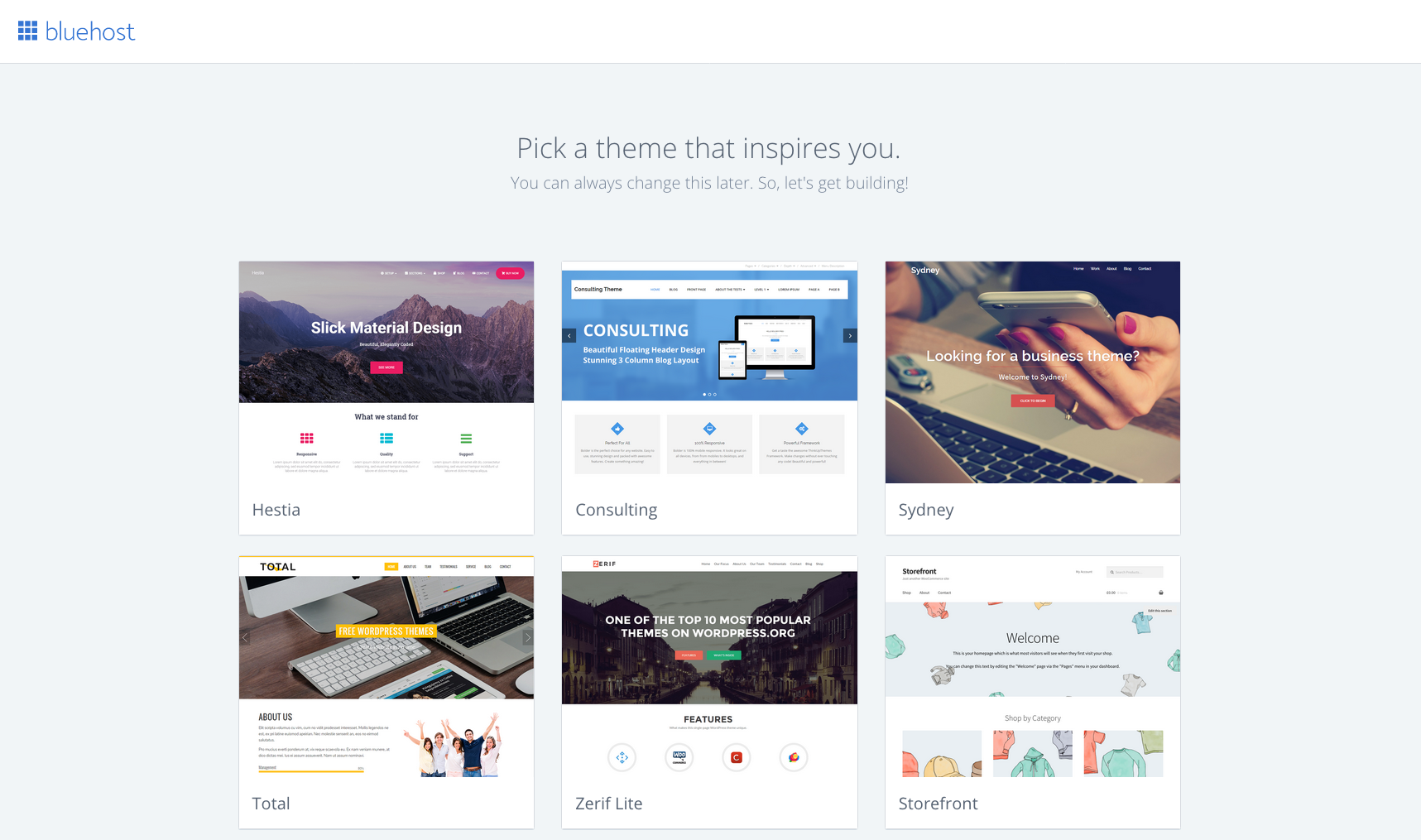
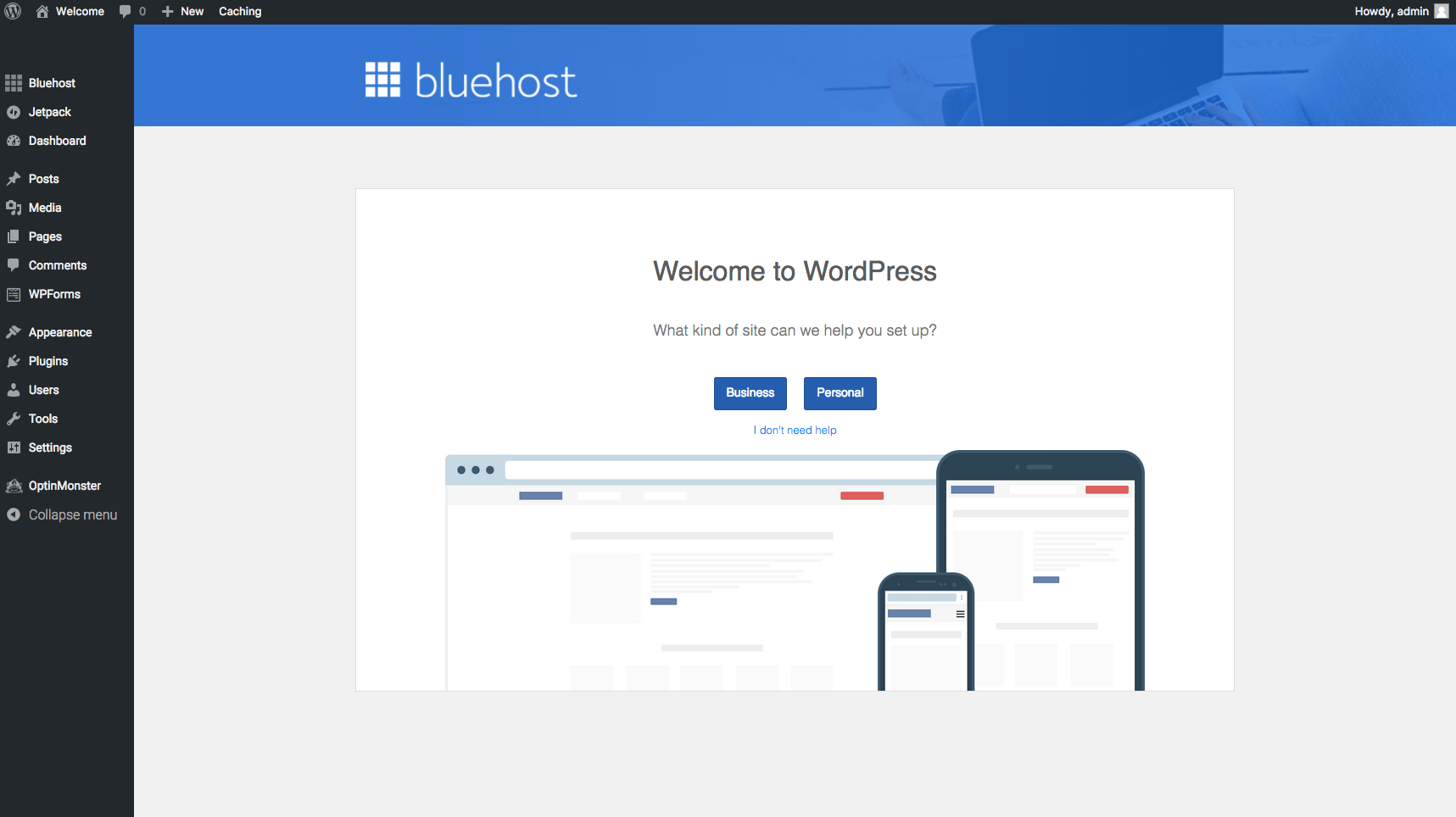
You’ll then be taken to the WordPress dashboard, which is the back end of your website. This is where all the ‘building’ goes down. Choose business or personal; whichever you believe is best for you and for what you’re trying to achieve with the site.
Your menu options are listed to the left. This is where you would create blog posts, pages and customize the user interface to the look and feel that you would like your audience to experience. That’s not all, though. Your site is not yet visible to the public until you hit ‘Launch’. If you’ve already customized your site and ready to let the world see what you’ve been up to, then go ahead and hit that button!
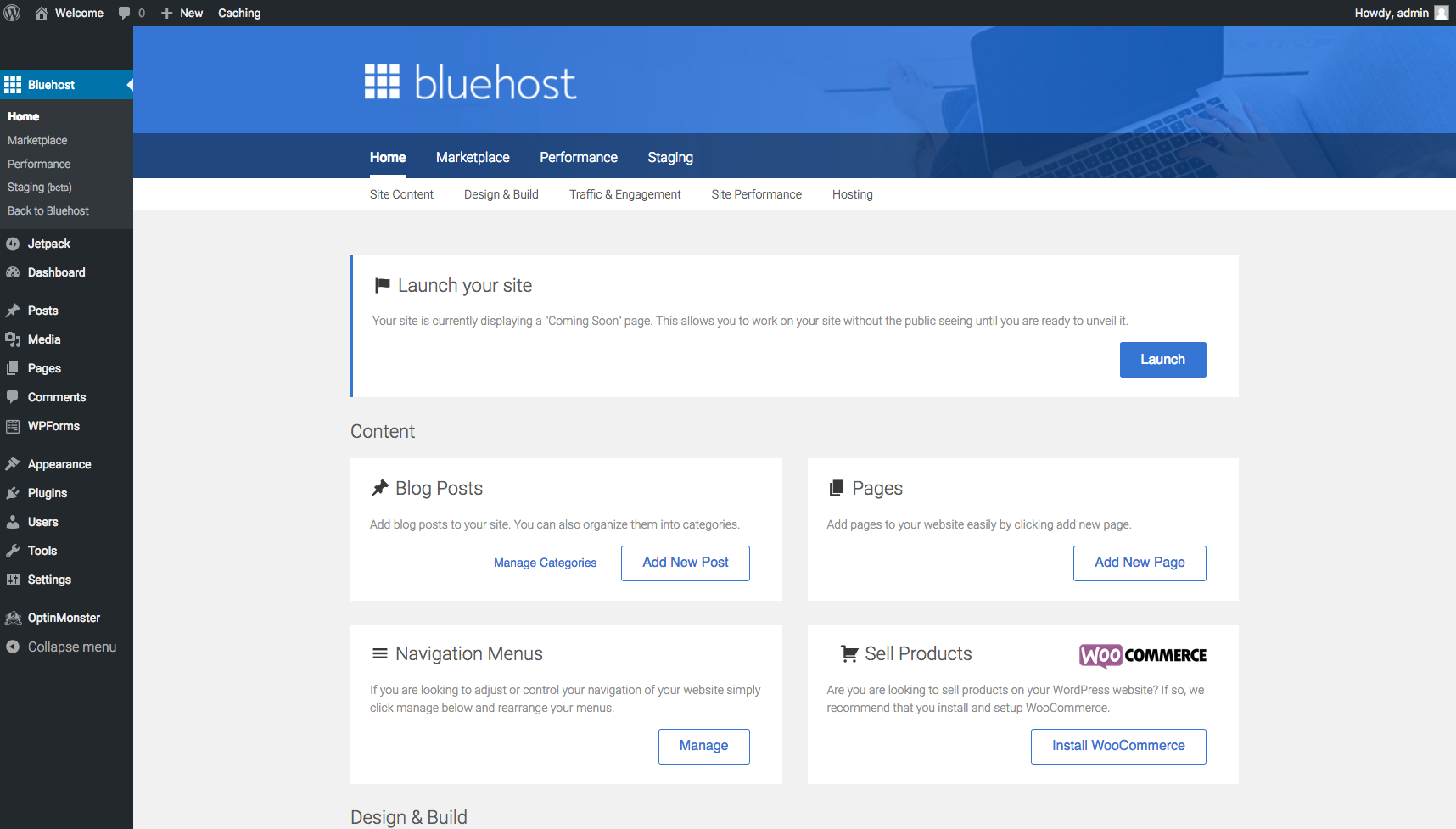
Getting used to this interface may be a bit challenging for some, but I promise its easy to learn. If you need a detailed tutorial on how to go about customizing your site and creating blog posts/pages, let me know!